We are happy to announce that we have added a Trello integration to Friyay!
With our Trello integration, you can copy all of your cards from Trello and add them to the same lanes/lists.
Below is a quick overview video of how the Trello integration works as well as step-by-step instructions for setting up the integration.
Step-by-step instructions for setting up the Trello integration:
Before you get started, make sure you are currently logged into the Trello account you want to integrate with Friyay.
1. Select Kanban board

2. Click on the 3 dots to open the right-hand menu
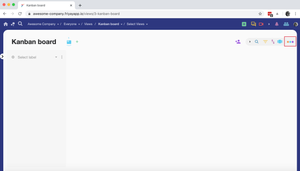
3. Click on Integrations

4. Click on Trello

5. Click on Allow

6. Click on Sync with Trello two arrow icon

7. Click on the Friyay dropdown

8. Click on Kanban board

9. Click on the Trello dropdown

10. Click on the name of the board from Trello that you want to add to Friyay

11. Click on Sync View from Trello board arrow icon

12. Click on OK

13. Click on OK

14. Refresh the page
15. Click on the dropdown in the lane

16. Click on the label that matches the list name in Trello


17. Continue selecting the matching labels in the lanes in Friyay for each of the lists you have in Trello




All of your cards will now be in the same place in Friyay as they were in Trello and you can start using the cards in Friyay!
